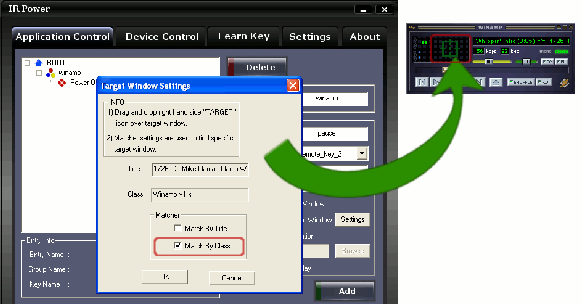Application Control
“Application control” tab is the place where you
manage your remote-keys and control their behavior.

We will use the key remote_key_1 learned in chapter-2 (“Learn
Key”) to launch winamp using following steps.
Add New Entry
a) Enter a Group name
Since we want to control “winamp” we will add group name as
“winamp”, user may put any name which is intuitive.

b) Enter entry name
Provide an entry name in the edit-box.
Since we want to launch winamp using this entry “Power-On”
should be suitable name, user may give any name.

c) Associate a KEY
Click on the drop-down key-list, you will find all the learned keys there.
In our case we have learned only “remote_key_1” hence we
will find only that one. Select “remote_key_1” to
associate it with this entry.
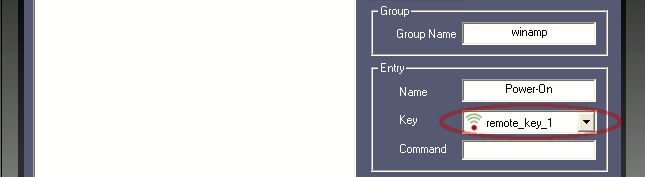
d) Enter Command
This is the place where you specify
your keyboard-command, and the same command is sent to the program
when the associated key on your remote is pressed. This
keyboard-command can be any keyboard-key combination, for example
when you want to close a program you send Alt + F4 keyboard-command
to the program.
You need not type whole “Alt +
F4” yourself, you just need to select the command edit-box and
press the keyboard-key combination. For example to specify “Alt
+ F4”, click on command-edit-box, press Alt and while Alt is
pressed press F4, “IR Power” will automatically detect
the combination. A keyboard-key combination for Ctrl + F8 is shown
below.

In our case we just want to launch the
winamp hence we need not specify any command (let it be blank, as
shown below). Commands are used when the program is already running
and you want to control it using keyboard-commands.
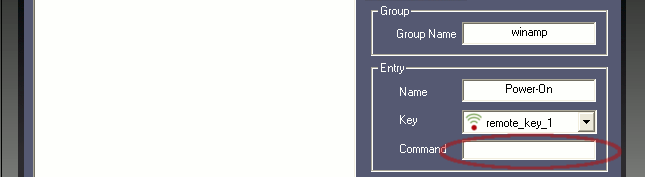
e) Specify Action
Detailed explanation on Actions is covered in “Actions
Explained” section. Here we will just select “Launch an
Application” which enables the browse button. Use browse button
to locate executable of winamp (generally found in C:\Program
Files\Winamp\winamp.exe) and then click Add.

New entry should get added to the root along with its group
(shown below).
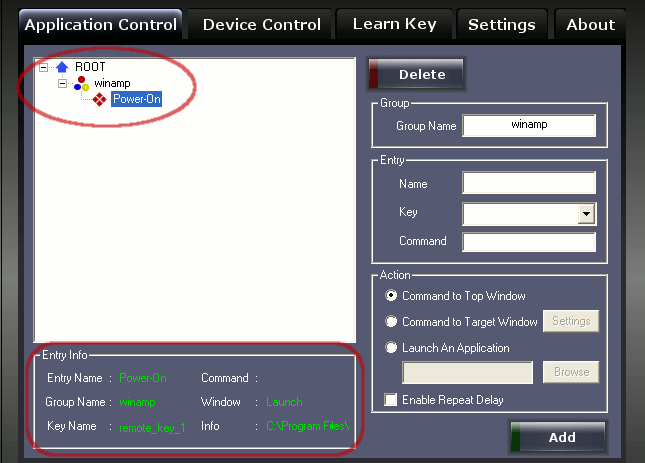
When entry-name “Power-On” is clicked, information
related to it is updated in the “Entry Info” box (shown
above).
f) Test
To test, first close winamp if already
running and press key “remote_key_1” on your remote.
The winamp should get launched and
status-bar should reflect the relevant information.
Actions Explained
In “Application Control”
panel for each entry you have there action options.
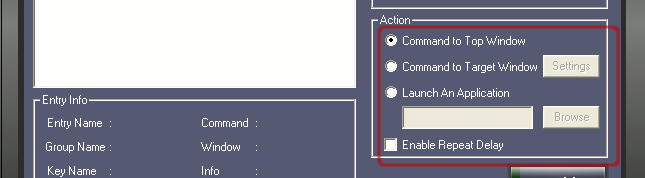
A) Command to Top Window
This option sends keyboard-command to the focused window, hence
just by changing program's focus you can route command to different
programs. This option is very useful in scenario where specific window detection is not possible.
B) Command to Target Window
You can specify the target program to which you send your
keyboard-command. When this option is selected “IR Power”
first finds the specified program from current running programs and
then dispatches the command to that program's window. Hence, in this
option keyboard-command will always go to the specific program, even
when it is not in focus.
Now, let’s see how “IR Power” identifies your
specific program among other programs running on your computer. “Command to
Target Window” selection enables the “Settings”
button on the right-hand side. This “Setting” button
allows you to specify the criteria on which your program will be
identified.
Target Window Settings
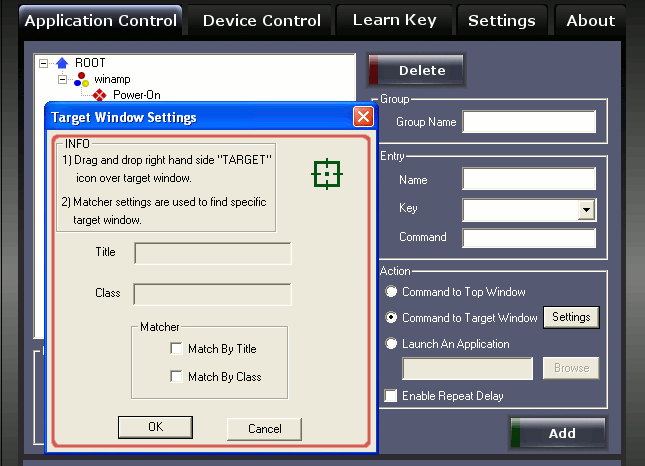
Click on Settings button launches “Target Window Settings”
dialog window, here you specify your specific program and matching
criteria for identification.
To specify your specific program simply drag the green target icon
and drop it to your program’s main window. Please note that target-icon should be dropped to the main window of your program and not to the sub window.
The “Title” and “Class” of program-window
will automatically get update. In the matcher section user can
specify the criteria to match for “Title”, “Class”
or both. Here user should select matcher such that it becomes easy
for “IR Power” to find this program among other running
programs.
For example in winamp case, “Title” field gets updated
with current-song and “Class” field by “winamp
v.1x” value, hence we should not select “Match By Title”
which keeps changing with current song, but select “Match By Class”
as shown above. After selection is made click “OK”
button.
Manually Editing “Title” and “Class”fields (for target window)
It may happen that user wants to edit “Title” or
“Class” field manually before making entry. For this user
needs to enable this feature from the “Setting” panel,
and re-launch “Target Window Settings” dialog window.
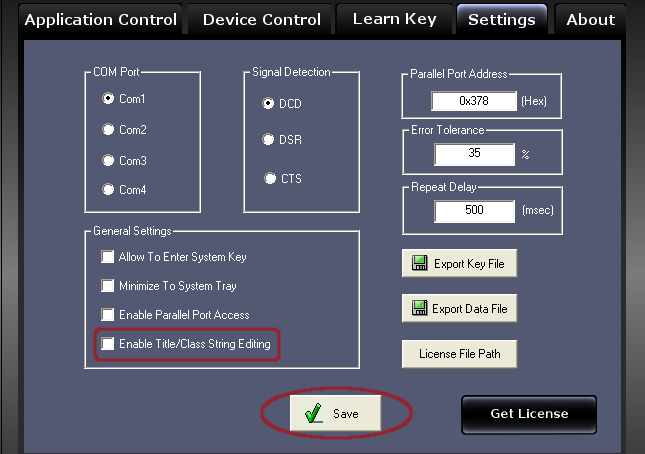
C) Launch an Application
This option lets user to start/run any program from their remote.
The right-side “browse” button is used to browse and
point to the executable-file.

Automatic Program Association
Instead of pointing an executable-file user may also point to a
non-executable file. “IR Power” will automatically find
program-association and will launch the program. For example, user
may directly point to a video file, and when remote-key is pressed
“IR Power” will automatically launch this video in your
video viewer.
D) Enable Repeat Delay (ERD)
Some remote-controls keep sending same data repeatedly till the
remote-button is pressed, which may some time result into annoying
behavior. For example, suppose your remote is of that type and you
pressed your next-song button bit longer (which is very natural),
but since your remote has transmitted next-song multiple times you
mp3 player will skip multiple songs instead of just the current one.
This feature is per-entry.

To deal with this problem “IR Power” provides you
“Enable Repeat Delay” feature. Enabling this feature says
that whenever an entry with ERD is executed don’t process
further entries till the delay-time. During delay-time all the
received data will be flushed. The delay-time is in milliseconds and
can be programmed through “Settings” panel. Delay-time is
global and affects both new and old entries.

For some requirement user may like to keep ERD disabled, for
example while controlling volume, user would like to keep
increasing/decreasing volume till remote-key is pressed.