You can connect your external equipment/devices through your
computer’s “Parallel Port” and can control them
using your remote. Imagine a home theater application you would like
to turn-off lights using remote and then play the movie. This can
open new door of creativity for you.
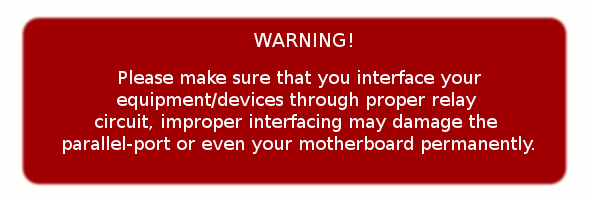
Device Control can be accessed through “Device Control”
tab (as shown below)

Follow following steps to add device-control Data.
Add Device-Control Data
a) Enable Parallel-Port Access.
By default parallel-port access is disabled, you need to enable
it before using this feature. To enable access, go-to “Settings”
tab, tick “Enable Parallel Port Access” and click
“Save”.
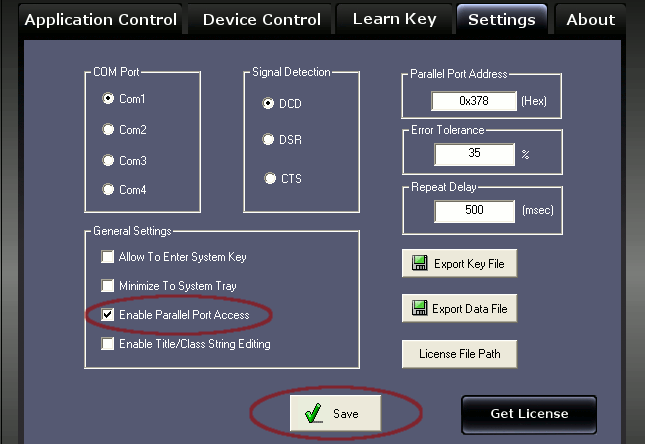
Once the access is enabled come back to “Device Control”
pane. You may find that current data on the parallel port is
reflected on the parallel-port-status (as shown below)

b) Specify Group, Entry and Data
Parallel-port data is associated per-group per-key. This means
whenever the group is Active and remote-key is pressed, associated
data will be sent on parallel port. Data on the parallel-port will
remain till new data is sent or computer is restarted.
For our example let’s select group = “winamp”,
key = “remote_key_1” and data = 0xAA and click Add.
Please note that data should be entered in hexadecimal format.
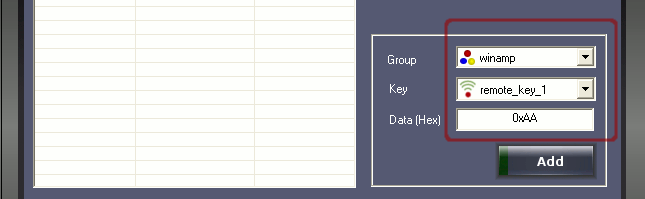
Data gets added to the list as shown below.
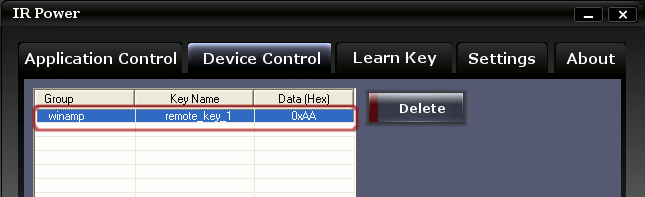
c) Test
To test parallel-port data simply press “remote_key_1”
key on your remote.
Note that parallel-port-status changes to from “11111111”
to “10101010” which is 0xAA (hex) and status-bar is also
shows Port-Data = 0xAA.
User might have observed that a single remote-key press is
performing two operations, launching winamp and sending data on
parallel port. “Application Control “and “Device
Control” are two separate features and can be used
independently, but user may combine them as we did.
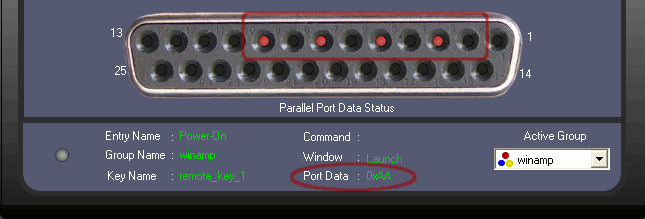
Changing Port-Data Manually
This feature enables user to toggle any output data-bit on
parallel-port manually. This feature is useful when user wants to
control external equipment/devices manually without remote.
To toggle any bit simple click on the parallel-port-status pin,
let’s toggle pin-2.
Before click (shown below)

After click (shown below)

Please note that parallel-port access should be enabled from the
settings tab to use this feature.
